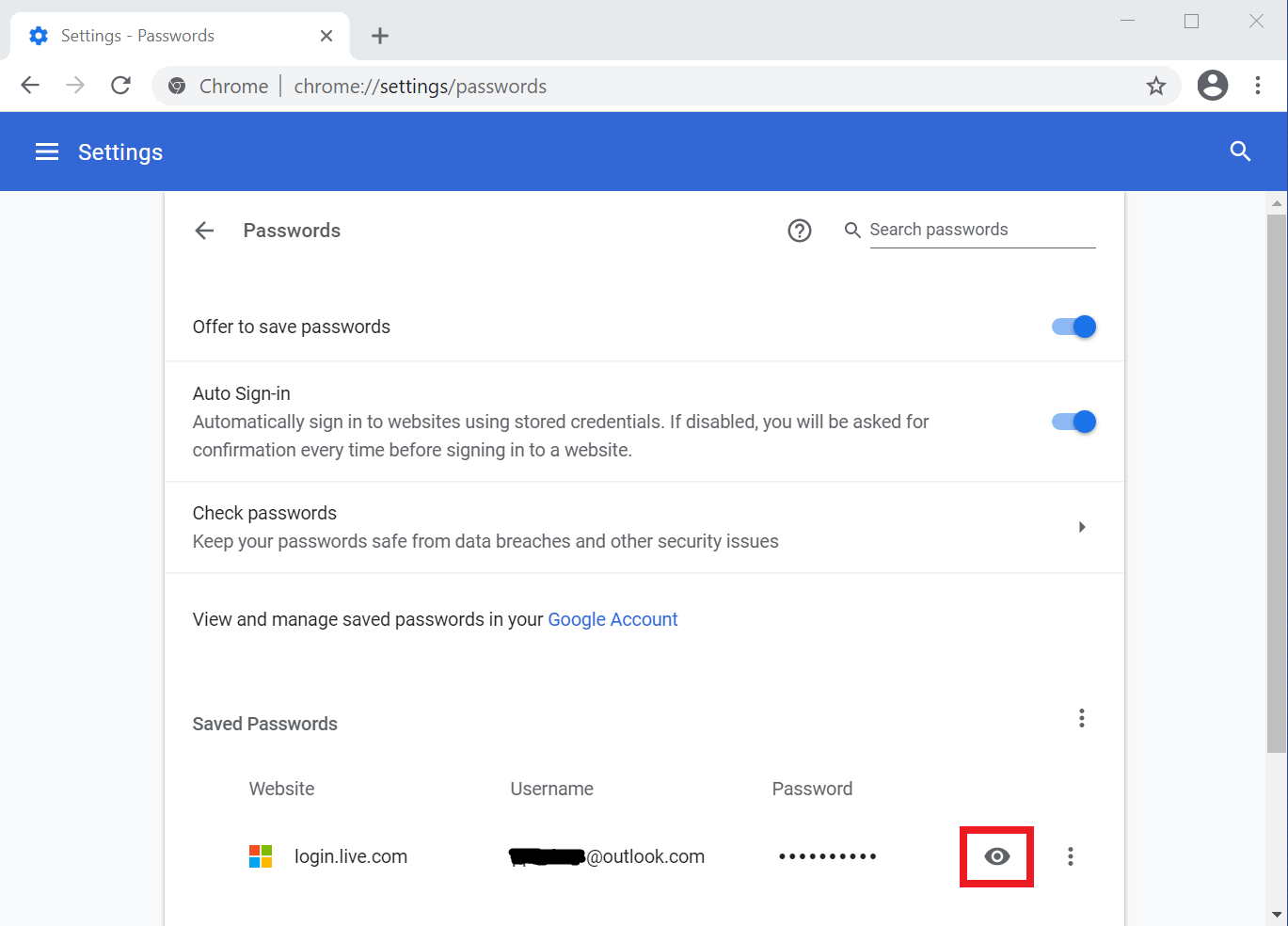- Home
- Passwords saved in Chrome
Manage passwords saved in Chrome
You've been saving passwords in Chrome and want to know how to find, view, import, export and delete them.

Keeping passwords saved in Chrome is a common password management
strategy that at first appears convenient and secure. If you primarily
use Google Chrome to browse the web, then on the surface it makes sense
to store passwords in Chrome as well.
Chrome has a synchronization (sync) mechanism that keeps your
Chrome bookmarks and passwords available on different devices you use - smart
phones, tablets and computers. It can also log you into websites
automatically by using passwords you saved inside it.
This may work well for you, which is why I created the articles on this page to help you manage passwords within the Chrome ecosystem. Here you can learn how to find, view, import, export and delete passwords saved in Chrome.
On the other hand, you may find working with passwords saved in Chrome lacking. If you're curious about what else is available that can make managing passwords easier and more secure (and have passwords available to all computer programs and not only Firefox), skip down to the next section.
Manage passwords saved in Chrome
Wondering where you can find your passwords that are stored in Chrome?
Perhaps you want to locate a particular password or confirm that it was saved correctly.
Learn where Google Chrome saves your passwords and how to access them.
You would like to see what your password actually is and want to know how to view it.
Perhaps you would like to use a password saved in Chrome in another web browser, so you have to see what it is.
Learn where your passwords are stored in Chrome and how to view them.
 Delete passwords from Chrome
Delete passwords from ChromeYou want to remove a password or two from Chrome because you don't use those web accounts any more.
Or you like to clean up your passwords from time to time to keep them organized.
Learn how to delete passwords from Chrome.
You would like to export passwords stored in Chrome to back them up or use them somewhere else.
Or maybe you are moving your passwords to a password manager because it is more convenient and secure.
Learn how to export Chrome passwords.
 Import passwords to Chrome
Import passwords to ChromeYou have passwords stored in an Excel spreadsheet and would like to import them to Chrome.
Storing passwords in Chrome gives you additional functionality over storing them on paper or in Excel.
Learn how to import passwords to Chrome.
Is there a better way to manage passwords?
If you're primarily using Google Chrome to browse on the Internet, it is natural to start saving passwords in Chrome, because since Chrome stores your passwords it can log you into websites automatically.
This password management method has several disadvantages:
- If you want to use another web browser, you don't have passwords available
- Your passwords are stored in a web browser and web browsers are not secure
- You can't share passwords with other people
If you use multiple web browsers (Google Chrome, Mozilla Firefox, Microsoft Edge, Apple Safari, etc.), having passwords readily available in all of them becomes a problem, because all your passwords are saved only in Google Chrome.
It is also difficult or impossible to:
- Organize passwords in folders
- Group them together (social media, shopping, work, personal)
- Write notes next to each password (for example the security questions that some website require you to create to be able to recover a lost password)
- Create secure memos
- Set up identities for shopping with credit cards
- Share passwords with your friends, family and colleagues
You may also find Chrome password security inadequate. After all, web browsers are created for surfing the web, not for storing passwords. They are giant pieces of software, very complex and likely full of bugs (software defects, including security flaws). You may feel uncomfortable storing passwords in a web browser.
Finally, you may feel uncomfortable with Google, a large technology corporation with a business model that doesn't treat private user information nicely. They have access to everything you use across the entire Alphabet (Google's parent company) ecosystem of services (Gmail, YouTube, Search), and know a great deal about your online life. If trusting them with passwords makes you nervous, you may feel more comfortable with a different solution.
The bottom line
Password managers can also log you into websites automatically, but they have additional convenience and security advantages as well.
- Home
- Passwords saved in Chrome