View passwords saved in Chrome
You are using Chrome and would like to know where your passwords are.
Need to view passwords saved in Chrome? It is easy and I'll show you below.
If you're using Google Chrome to surf the web you are probably letting it save your passwords. This is convenient because when Chrome knows your passwords it can log you into websites automatically.
From time to time you may want to see what a specific password saved in Chrome is. Maybe you want to use it somewhere else, or are just wondering what it is because you're having trouble logging into a website.
To view passwords stored in Chrome follow these six simple steps:
How to view passwords saved in Chrome
1) Start Google Chrome web browser
Start Chrome web browser on your computer.
 Open Chrome
Open Chrome2) Open Chrome password settings
At the top right of Chrome, click on the Profile icon (Step 1).
Then click on the Passwords icon (Step 2).
 Open Chrome password settings
Open Chrome password settings3) Locate your saved passwords
You are now in the password settings section of the Chrome
configuration. Your usernames and passwords saved in Chrome are listed
under the "Saved Passwords" section.
 Your passwords saved in Chrome
Your passwords saved in Chrome4) View passwords saved in Chrome
Once you locate the password you want to view, click on the eye icon - also called "Show password" - located to the right of the password.
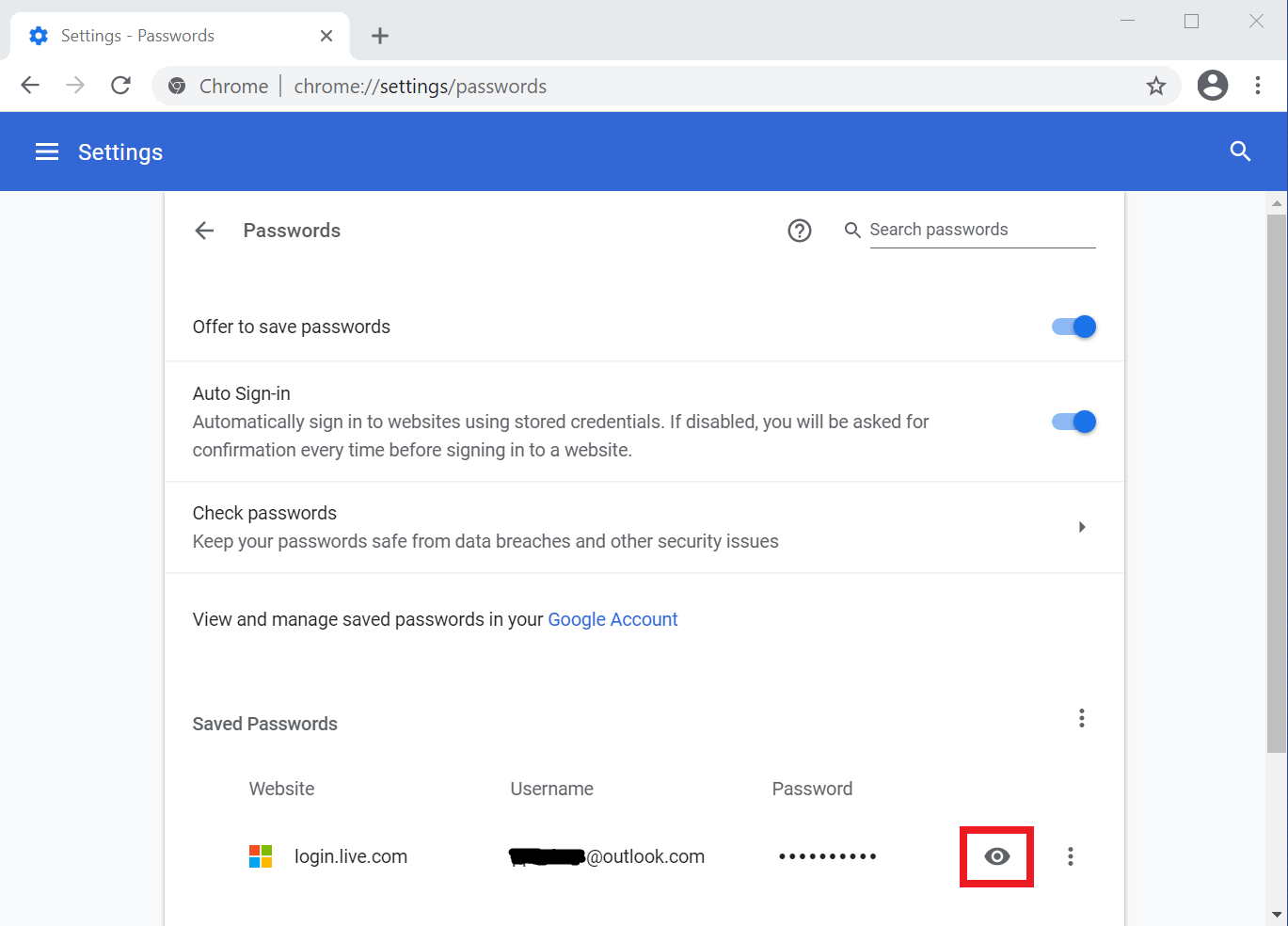 Click on the eye icon to view the password
Click on the eye icon to view the password5) Enter your computer password
If you use a computer password to lock your computer (you should), you will be prompted to enter your computer password.
If you don't use a computer password to lock your computer, skip this step.
 Enter your computer password
Enter your computer password6) View the password
You can now see what your password is.
Be careful when viewing passwords. If there are people around you they may be able to see what your password is. Only view your password when you are alone and it is safe. View it as quickly as you can, and then hide it again by clicking on the eye icon again.
 You can now see your password
You can now see your passwordHomework
Storing passwords in Google Chrome may be convenient but Chrome password management features are very basic and storing passwords in a web browser is not secure. Read about password managers to learn if using one may meet your needs better.
- Home
- Passwords saved in Chrome
- View passwords